How does my USB 3.1 camera appear in Device Manager?
This article explains the different ways your USB 3.1 camera may appear in the Windows Device Manager.
ANSWER:
The way that USB 3.1 cameras appear in the Windows Device Manager depends on the driver configuration that is currently in use. In general, there are two ways to run a Teledyne FLIR machine vision USB 3.1 device:
-
- Install the PGRxHCI (pgrxhci.sys) driver on a USB 3.1 xHCI card or built-in port. In this configuration, the USB 3.1 xHCI card or built-in port appears under the 'Point Grey Bus Host Controllers' node in Device Manager. The camera does not appear. This is shown as (A) in the figure below.
Note: The PGRxHCI driver is incompatible with other USB 3.1 devices that run on the same bus.
Note: Not all host controllers can be used with the PGRXHCI driver (such as Intel Series 8 and Intel Series 9). If the driver will not install on your USB host controller, please use method 2 below. - Use the driver provided by the manufacturer of the USB 3.1 xHCI card or built-in port. Alternatively, starting in Windows 8, users can use the Microsoft USB3 driver.
In this scenario, the PGRUSBCam (pgrusbcam.sys) driver on the camera works in conjunction with the USB 3.1 driver installed on the card. The camera appears under the 'Point Grey Research Devices' node in Device Manager, and the xHCI card or built-in port appears under the 'Universal Serial Bus controllers' node. (There is no easy way to differentiate between a card that is installed separately and a built-in port.). This scenario is the default configuration when our USB 3.1 drivers are installed during the setup process for your USB 3.1 device. This is shown as (B) in the figure below.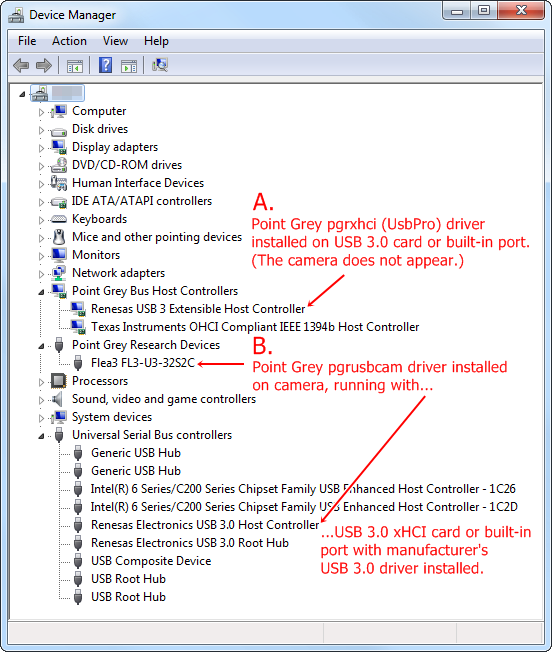
- Install the PGRxHCI (pgrxhci.sys) driver on a USB 3.1 xHCI card or built-in port. In this configuration, the USB 3.1 xHCI card or built-in port appears under the 'Point Grey Bus Host Controllers' node in Device Manager. The camera does not appear. This is shown as (A) in the figure below.