Using a Contour ShuttlePRO v2 and ShuttleXpress with the LadybugCap or LadybugCapPro
Last Revision Date: 6/24/2016
This article explains how to use the Contour ShuttlePRO v2 or ShuttleXpress devices with LadybugCap or LadybugCapPro.
Follow these instructions to prepare the ShuttlePRO v2 or ShuttleXpress for use with LadybugCap or LadybugCapPro:
-
- Follow the instructions provided with the ShuttleXpress /ShuttlePRO installation CD to install the appropriate drivers.
- When installation is complete, a Shuttle icon appears in the system tray.
- Right-click the icon and select Open Control Panel.
- Click the Options button and select Import settings from the pop up menu.
- Browse to the directory where the Ladybug .pref files are stored. Typically, this is C:\Program Files\Teledyne\Ladybug\doc.
- Select the file appropriate to the device.
-
-
- For LadybugCap:
- Select Ladybug ShuttlePROv2.pref if the device is a ShuttlePRO v2; or
- Select Ladybug ShuttleXpress.pref if the device is a ShuttleXpress.
- Click Ok to load the selected file. The device is now ready for use with LadybugCap.
- For LadybugCapPro:
- Select PGR LadybugCapPro ShuttlePROv2.
- Click Ok to load the selected file. The device is now ready for use with LadybugCapPro.
- For LadybugCap:
-
See below for device control diagrams and shortcut keys specific to the application.
Note: For Ladybug CapPro users: Configuration files are only provided for ShuttlePRO. However, CapPro users may create their own files for ShuttleXpress.
LadybugCap options
ShuttlePRO v2 Button Assignments
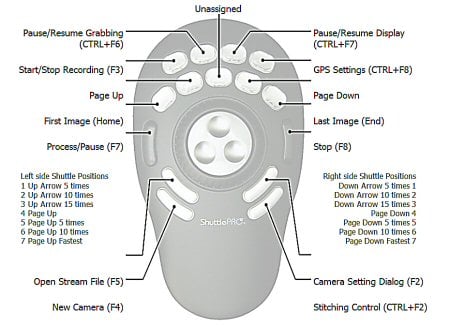
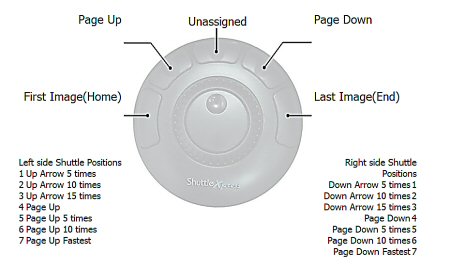
Default Keyboard Mappings
These are the default keyboard mappings that are associated with LadybugCap:
| Function | Shortcut Key |
| Open Stream File | F5 |
| New Camera Dialog | F4 |
| Camera Settings Dialog | F2 |
| Stitching Control | CTRL + F2 |
| Pause/Resume Grabbing | CTRL + F6 |
| Start/Stop Recording | F3 |
| Pause/Stop Live Image | CTRL + F7 |
| GPS Settings Dialog | CTRL + F8 |
| Page Up (in Image Dialog) | Pg Up |
| Page Down (in Image Dialog) | Pg Dn |
| First Image | Home |
| Last Image | End |
| Process/Pause | F7 |
| Stop Processing | F8 |
LadybugCapPro options
Default keyboard mappings
| Function | Shortcut Key |
| Next image | Shift + Right |
| Previous image | Shift + Left |
| FWD 5 images | Ctrl + Right |
| Back 5 images | Ctrl + Left |
| FWD 30 images | Shift + Ctrl + Right |
| Back 30 images | Shift + Ctrl + Left |
| First image | Home |
| Last image | End |
| Jump to frame | Control + J |
| Mark left keyframe | Comma |
| Mark right keyframe | Period |
| Convert | Ctrl + Shift + C |
| Panoramic view | Ctrl + P |
| Spherical view | Ctrl + S |
| Dome View | Ctrl + D |
| All cameras view | Ctrl + A |
| Front 0 - Pole 5 | Ctrl + 0 |
| Front 1 - Pole 5 | Ctrl + 1 |
| Front 2 - Pole 5 | Ctrl + 2 |
| Front 3 - Pole 5 | Ctrl + 3 |
| Front 4 - Pole 5 | Ctrl + 4 |