Change Windows default camera driver search location to avoid start-up delays
When you first connect your FireWire or USB camera to a Windows computer, the computer searches for the required camera driver. If you are using a PGRUsbCam or PGRCam driver, the computer searches Windows Update for a driver before searching the host computer where the driver is installed. This additional search causes a delay when enumerating and starting the camera.
To avoid this delay, use the Windows Device Manager to change the default search to go directly to the host computer for the required driver. To change the default:
-
- Open the Start Menu → Control Panel → Devices and Printers
- In the Devices and Printers window, right-click on your computer icon and select Device installation settings.
- In the Device Installation Settings window, select No, let me choose what to do.
Then, select Install driver software from Windows Update if it is not found on my computer. - Click Save Changes.
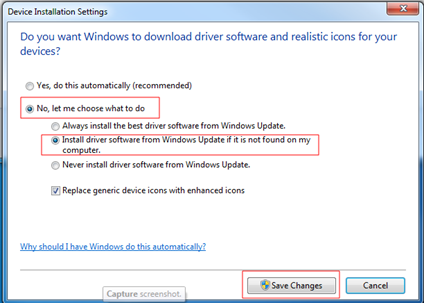
Note: When you install your SDK, you are prompted to select and install drivers.