Diagnosing and Fixing Connectivity Errors with Ladybug
Generally speaking, connectivity errors occur because the amount of data to be transmitted exceeds the capacity of the connection between camera and computer. Connectivity errors manifest in a variety of ways such as skipped frames, torn images, or failure to enumerate the camera.
LadybugCapPro collects event statistics that display events over time, including image inconsistency errors, link recovery counts, and skipped frames. If the connection is good, the only event value that should increase is the total number of frames. Constantly increasing values for the other events can indicate poor connectivity.
To view Event Statistics:
In the LadybugCapPro main window, click on the green button on the lower left corner. (This button turns red if errors were detected in the last 10 seconds.)

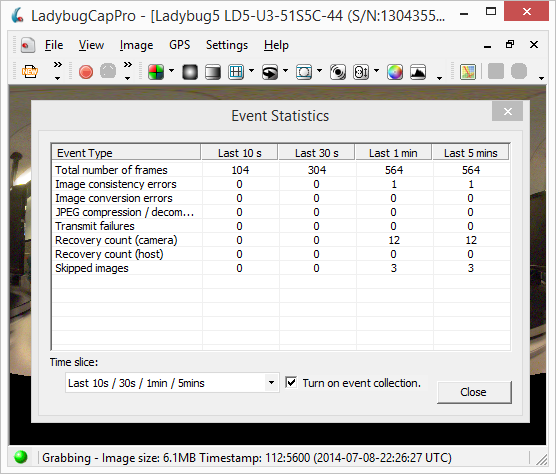
- Image consistency errors—The number of images from the camera that have been corrupted.
- Image conversion errors—The number of failures to convert the image, for example, debayering, post processing, or GPU failure.
- JPEG compression/decompression errors—The number of times the camera has failed to compress the image or the library has failed to decompress the image.
- Transmit failures—The number of image data packet transmissions since the start of capture that were not completed, and subsequently dropped, due to a buffer overflow on the camera. Transmit failures may result in torn images.
- Recovery count (camera): The number of times the camera reconnects after a brief interruption, such as due to a faulty cable or other connection problem.
- Recovery count (host): The number of times the host reconnects after a brief interruption, such as due to a faulty cable or other connection problem.
- Skipped frames: The number of images since the start of capture that were not transmitted to the host system, and subsequently dropped, due to a buffer overflow on the camera. Skipped frames may be a symptom of a bandwidth bottleneck on the bus, or a load/latency issue on the xHCI card or CPU.
Recommended Components
Teledyne is continually testing for solutions that maintain optimum connectivity while supporting longer distances. Although a shorter cable (5 meters or less) is recommended, a hub may be used to extend the cable length beyond 5 meters and to improve connectivity. We recommend using a hub when using a laptop or when using cables longer than 3 meters.

The Ladybug6 has worked successfully with the following systems:
- HP Elitebook 830 G5
- Lenovo P50
The Ladybug5+ has worked successfully with the following systems:
- Dell Precision M3800 (2014 model)—tested and recommended by Teledyne
- Intel NUC D34010WYK
- Gigabyte Brix GB BXi7-4500
- MacBook Pro (running Bootcamp)
For more information on configuring the Ladybug camera, see Best Practices for Ladybug, and Using the Ladybug in a Mobile Setting.
|
|
We do not recommend the 5 meter ACC-01-2301 blue cable for use with the Ladybug camera. |
Troubleshooting USB3 Connectivity Errors
Problem
Connection issues with USB3.
Solution
If possible, change cables.
The development kit comes with multiple USB3 cables. Try switching between different cables to test the connection.
For Ladybug5+, if changing cables is not possible or does not fix the issue, try removing the rubber gasket from the camera to ensure a more secure lock between cable and camera.
Note: without the gasket the Ladybug5+ no longer has an IP65 rating.
To remove, slowly peel back the rubber as shown below. Then attach the cable and ensure it is locked securely to the camera.

