Optimizing GigE cameras with National Instruments software
Last Revision Date: 3/20/2015
GigE Vision cameras can be used as either a GigE Vision device or a DirectShow device with National Instruments (NI) software such as LabVIEW and Measurement and Automation Explorer (NI-MAX). For system requirements to run NI LabVIEW, please refer to the NI website. For more information, see Getting Started with NI-MAX and LabVIEW.
Optimizing
-
- To minimize CPU usage when running the camera, use the largest packet size that NIC supports. Newer NIC often have a feature called Jumbo Packet that supports up to 9000 MTU. This control is located in the configuration menu on your network interface card. In Windows, use the properties window of the network connection, or the GigE Configurator, available from the Start menu. For more information, see the GigE Configurator online help.
- Set "DeviceLinkThroughputLimit" to maximum in order to take advantage of the largest supported Jumbo Packet.
- To minimize CPU usage when running the camera, use the largest packet size that NIC supports. Newer NIC often have a feature called Jumbo Packet that supports up to 9000 MTU. This control is located in the configuration menu on your network interface card. In Windows, use the properties window of the network connection, or the GigE Configurator, available from the Start menu. For more information, see the GigE Configurator online help.
-
- Users who wish to optimize their camera performance and reduce CPU load even further can install the GigE Vision performance driver from NI if they have a compatible NIC. For more information on compatible NIC, please contact National Instruments.
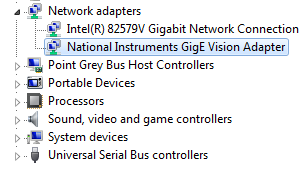
Troubleshooting
-
- When using a newly updated camera, delete old XML files GRS_GEV_v003.xml and GRS_GEV_v003.zip from C:\Users\Public\Documents\National Instruments\NI-IMAQdx\Data\XML.
-
- NI software lists the camera under both DirectShow and GigE interfaces. The GigE interface is denoted with an Ethernet icon.